Know-How HP Officejet Pro 8500's Hidden Service Menu: When nothing works anymore - Officejet reset
If you encounter problems working with your HP Officejet Pro 8500 you might consider a reset. Occuring problems can include:
- Your printer won't turn on
- Error messages like "no paper" appear, although there is paper inside
- A paper jam error message appears, although there is no paper jam present
There are several levels to this reset. A "partial" reset resets all user and local configurations (such as your country and language) back to factory setting.
On HP Officejet Pro 8500 printers without sensor buttons it is possible to do the partial reset without going into the printer's menu - even if the printer does not respond at all.
To do this, first disconnect the plug and wait for at least 30 seconds. Now push and hold these two buttons: # and 3. While holding these two buttos reconnect the plug. The printer will power on and now you can stop pushing the buttons.
HP's Officejet Pro 8500 models with sensor buttons lack physical buttons. Here you can achieve a partial reset by going into setup - extras - factory reset. You can reach the service menu on devices with physical buttons by following these steps:
- Push asterisk- and hashkey (*- and #-key) at the same time
- The following message will appear: "Enter special key combo"
- Now push the following buttons in order: 3, 2 and 9
There is a second possibility to achieve a partial, semi or full reset on devices from the 8500 series without physical buttons. The printer has to be switched on and the home screen has to be visible for this.
Now press the non-flashing "Back"-button four times (this is the sensor button left of the touchscreen). This is how you enter the "Engineering" menu. First, click on the entry support menu, then press the arrow key to the right twice until you reach the reset menu. Here you can change your country options or do a "semi full reset". Warning: All your configurations will be lost in the process!
On the sensor button models, that are those without physical buttons, there is a third possibility to achieve a reset. Proceed as follows:
- Turn off the printer and wait until it has completely shut down.
- Push the On button and hold it for five seconds.
- The touch screen remains black as well as the sensor buttons next to it.
- Press the Home button once (top left).
- Press the non-flashing Back button once (bottom left).
- Press the non-flashing Home button twice.
Now, a blue screen should appear with four entries: "MFG", "Reflash", "Audit" and "Menu". In this mode, the touch screen does not work - you can only use the sensor buttons. To get into the "Menu", press the red X sensor button.
Warning: There are many options in these menus that are not documented and only meant to be accessed by HP staff.
The video below again shows how to get into the reset menu (german).


 HP Officejet Pro 8500: This printer has normal buttons, meaning no sensor buttons. This is a prerequisite for the above reset to work.
HP Officejet Pro 8500: This printer has normal buttons, meaning no sensor buttons. This is a prerequisite for the above reset to work.
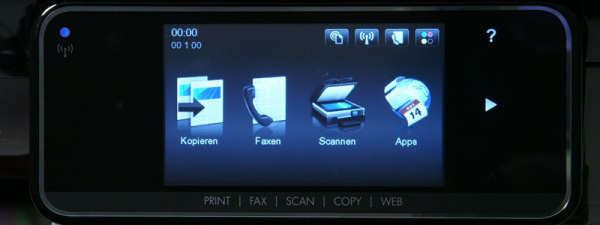
 Video: This is how you get into the hidden Engineering and reset menu on an HP Officejet Pro 8500.
Video: This is how you get into the hidden Engineering and reset menu on an HP Officejet Pro 8500.